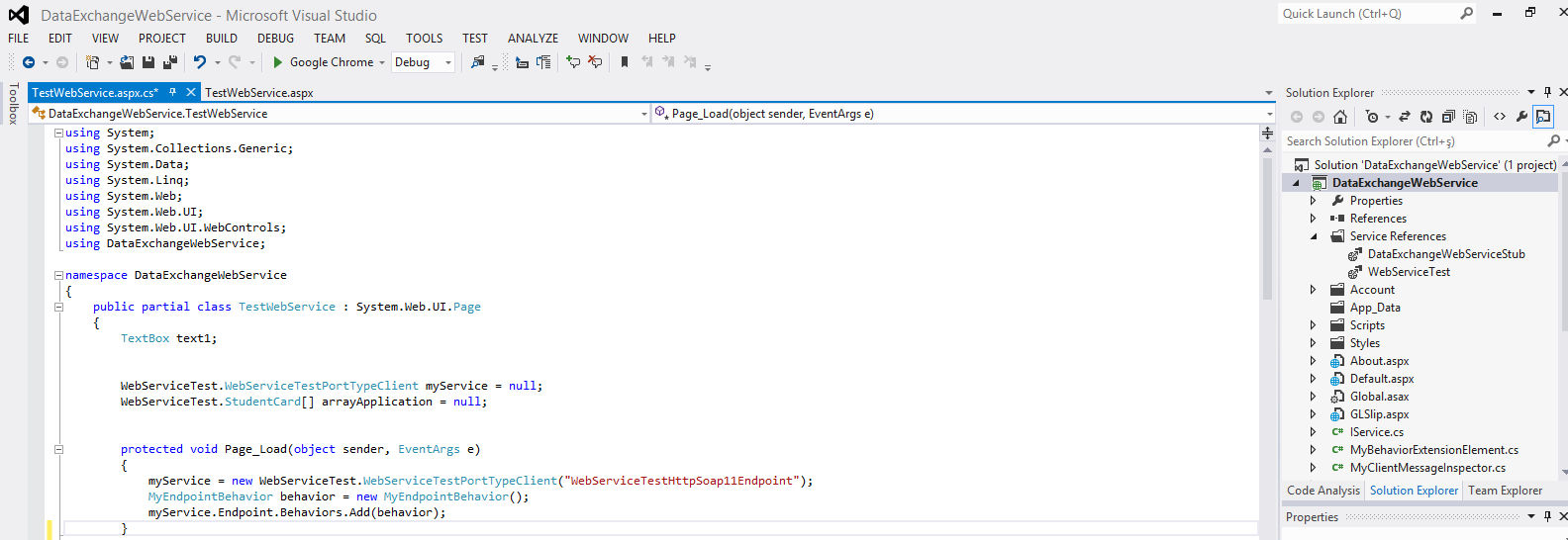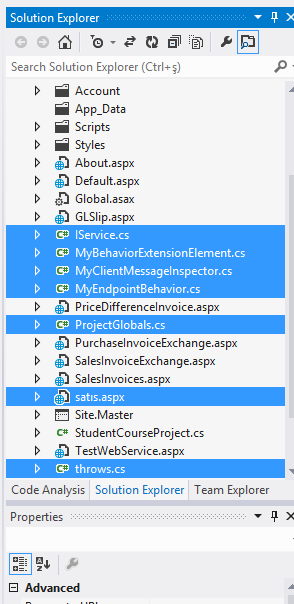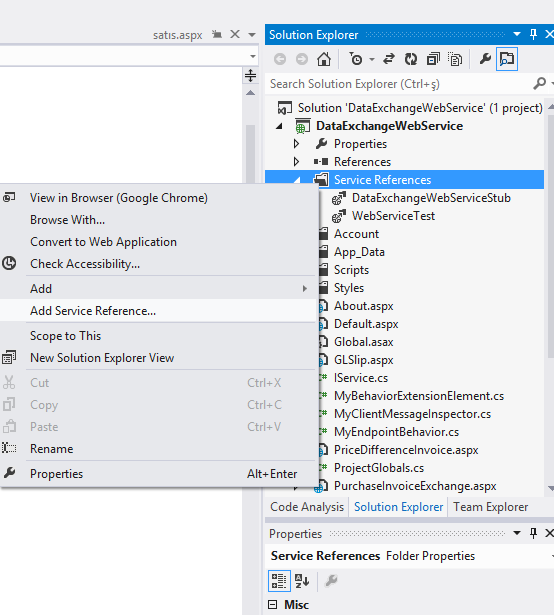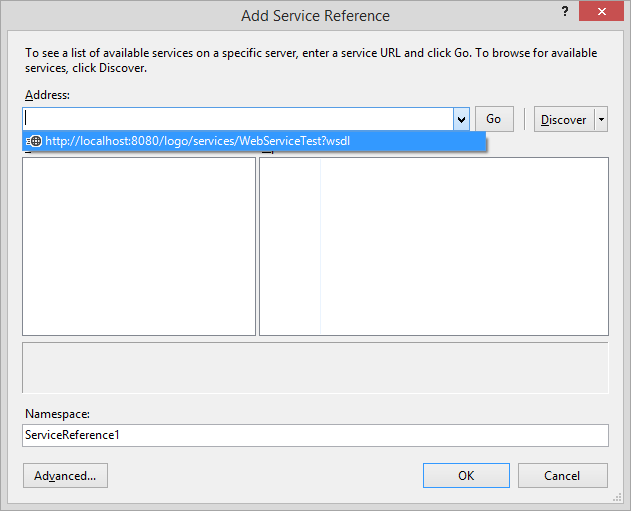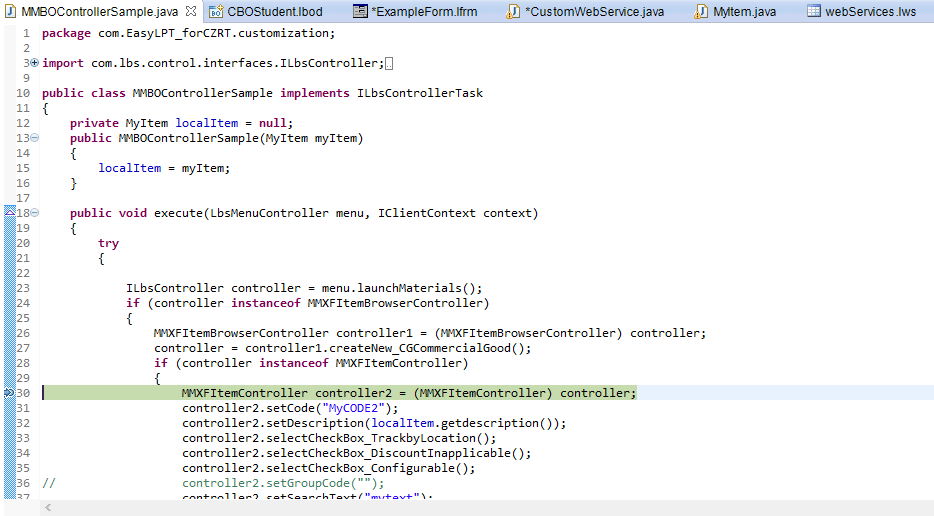Before we learned how to create your own custom web service.Now we will learn how we can insert the data through the web service.
- We will create a project on ASP.Net to add data to our project through web service.
Install the latest version of Microsoft Visual Basic if you don't have it installed in your system through this link:
https://www.microsoft.com/en-us/download/details.aspx?id=30682
The attachment below is a Template project with some important classes that are already made in the template for you.
You can download and open the project in Visual Basic
- When you open the template project DataExchangeWebService you will see the following classes (Fig) which are already defined in the project.
- To add a new service reference to your project.
1) Go to Solution Explorer
2) Under your project right click on
Service Reference–>Add service reference–> paste your WSDL of your on the address
- Letsseethe coding side ofyourcustomWebService
- Some parameters that we need to set in our code to connect to java properly:
- We use PortTypeClient after our service name to overcome the securities of java
- Put yourcustomwebservicenamebeforehttp - Now we need to create a form and make a button on the form.
The buttonwillstarttransfering the data
using System;
using System.Collections.Generic;
using System.Data;
using System.Linq;
using System.Web;
using System.Web.UI;
using System.Web.UI.WebControls;
using DataExchangeWebService;
namespace DataExchangeWebService
{
public partial class TestWebService : System.Web.UI.Page
{
TextBox text1;
// PortTypeClient is used for security in java
WebServiceTest.WebServiceTestPortTypeClient myService = null;
WebServiceTest.StudentCard[] arrayApplication = null;
protected void Page_Load(object sender, EventArgs e)
{
// before http we will write our service name
myService = new WebServiceTest.WebServiceTestPortTypeClient("WebServiceTestHttpSoap11Endpoint");
MyEndpointBehavior behavior = new MyEndpointBehavior();
myService.Endpoint.Behaviors.Add(behavior);
}
//The button start transfering the data through web service
protected void Button1_Click(object sender, EventArgs e)
{
// We created an instance MyItem and we call the class createMMBOItem
WebServiceTest.MyItem item = new WebServiceTest.MyItem();
item.code = "Item3";
item.auxCode = "004";
item.description = "abcd";
myService.createMMBOItem(1, 1, "ENUS", item);
}
- Now under the button, we will create an instance for MyItem and we will call the class available on our web service i.e.createMMBOItem
- Now run your project on a browser and you will see your ButtonStartTransfer on your screen when you will press the button it will lead you to the MMBOController class and start
debugging to fetch the data.
Copyright © 2018 Logo Yazılım