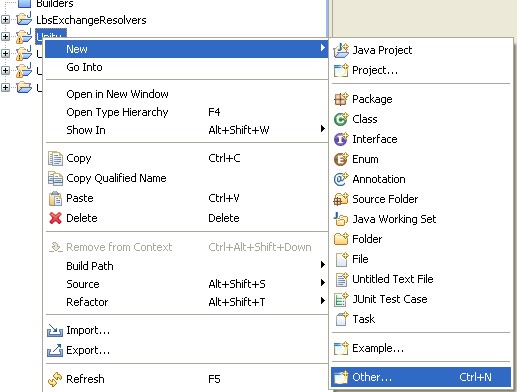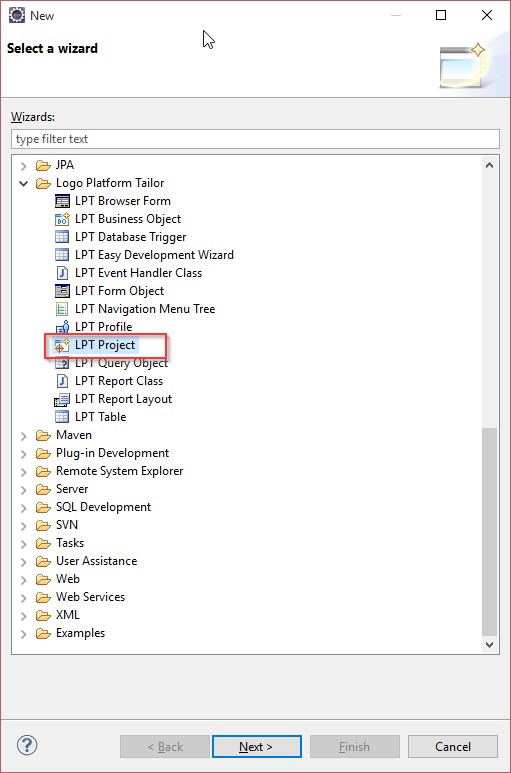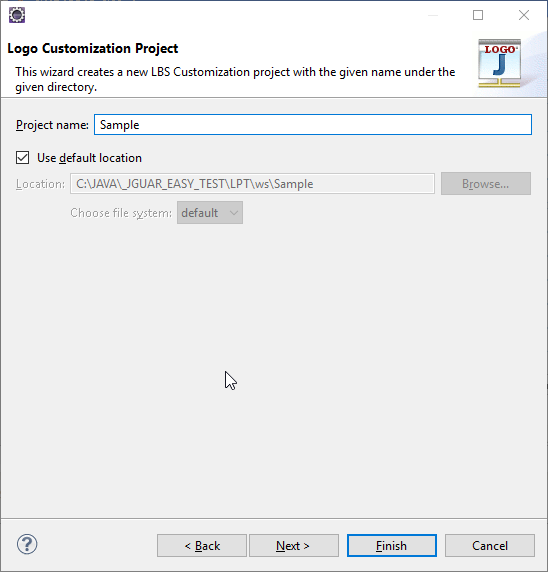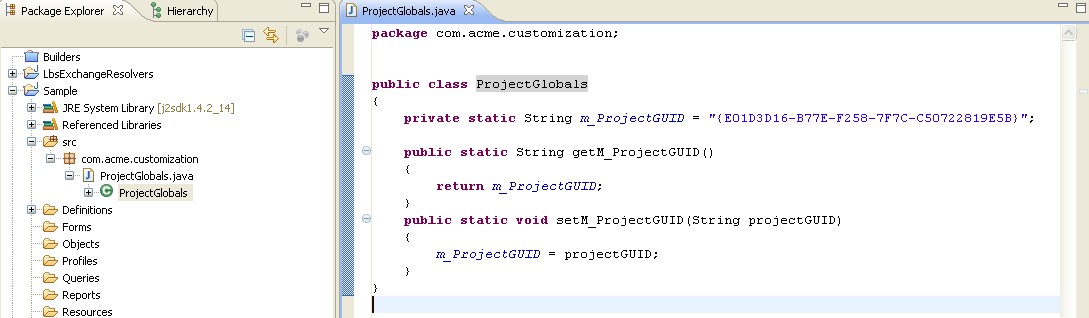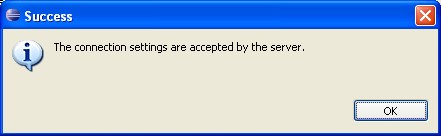Purpose of Using Logo Platform Tailor
You can customize tree structure that you use in j-platform, and you can add new modules.
You can add new forms to j-platform interface and add new fields to the existing forms.
You can add new queries.
You can add a new report or expand existing reports.
You can integrate other systems with j-platform. To do so, you can either use standard Web services or you can add new Web Services.
You can add new methods that are specific to the project.
You can create new batch operations.
System Requirements
LPT requires neither configuration on the operating system nor administrative privileges. All settings and configuration options are stored in files.
To install the files on the target system, the installation user must be granted with write permissions for the destination directory.
Software Requirements:
- JDK 8
- LPT Environment Downloaded and installed with the latest version of Jugnu ( EAR File, LPT Plugin latest version)
- jugnu customization library (lbs definition library)
- Activation of the latest jugnu version installed should be done with solution partners license. ( Assistance can be taken from sales team of logo Infosoft for license Keys )
Minimal Hardware Requirements:
- 12GB of RAM
- 10GB of HD Space
- minimum i5 processor
You also will need to know about developing and debugging applications in Eclipse. Refer to the Eclipse website [http://www.eclipse.org] for further information.
Creating a new project wizard
The first step to customization is to create a new customization project. You use “Logo Customization Project” wizard to create a project in LPT.
Right click on Package Explorer, and then click New > Other on the list.
Wizards that you can use for customization are listed under Logo Platform Tailor folder in the window that opens. You must select a wizard from the list to create a project.
Continue by writing customization project name that you want to create in the wizard.
* LbsDefinitions.jar is a version dependent jar file that keeps all object definitions of j-platform product. Up-to-date LbsDefinitions.jar file can only be created via http://localhost:8080/logo/Status
Project Settings
The value that you see in Project GUID field indicates the unique ID of the project. Since this value will be needed when coding, it is kept in ProjectGlobals file under SRC folder of the project.
Server Connection Settings
You must adjust connection settings to have Customization Project Connect with the j-platform product. Right-click on the project and select Properties.
On the left of project properties window, expand Logo and then Customization option. Click Deploy. When opened initially, connection information will be shown empty.
Click Restore Defaults option to bring default connection settings. You can edit these settings and then click Apply button.
You can also check if the connection is successfully established with the specified settings by clicking Test Settings button. You receive a warning messaging that informs you about the status of the connection.
Note: Note that server must be open to test the connection.