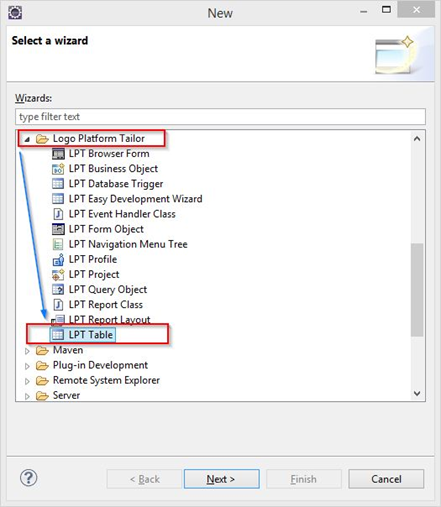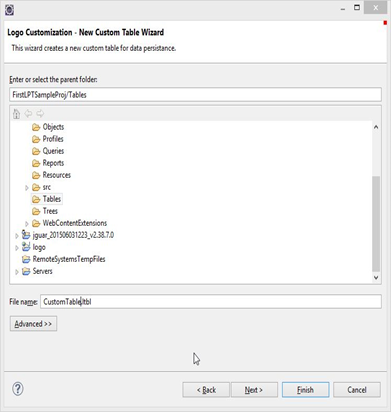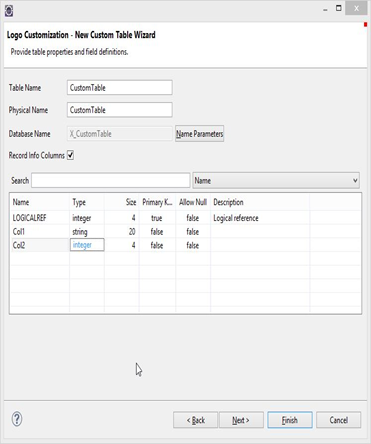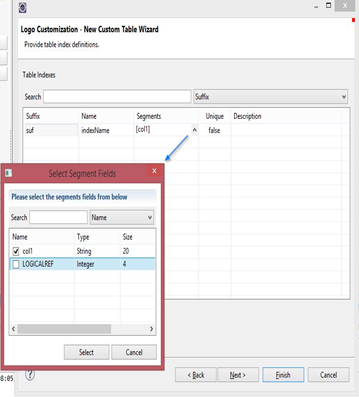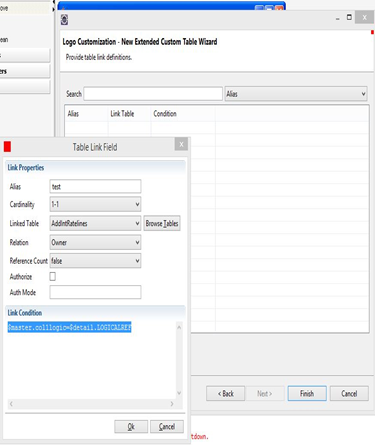1 - On or in our project Right click> New> Other
from the New Select a Wizards screen under the Logo Platform Tailor folder
Select the LPT Table field and click on the Next Button.
The definition is shown in Figure 1.
Picture -1
2 - From the "New Custom Table Wizard" screen, click on the File name
- Define the Custom Table name and click Next button.
3 - On Incoming Screen
- Fill in the available Name and Physical Name fields.
- We do parameter definitions on demand.
- Record Info Columns We select checkboxes so that the creation and modification of records can be created in the columns required for follow-up.
- We go to Grid and right click> Insert Row to add the row and click again right click> Edit cell to determine column name, type, and size.
- If a link definition is made via the index and/or table, the next button is pressed to move to the next page. If not, the Finish button is pressed.
For example; if we want the table to be company-dependent or season-dependent, we choose them.
4 - The index definitions for the table can be made as follows. Right click on the grid and select Insert> right click> edit.
5 -To be able to define the link over the table,
- Right click on the grid> add
- After defining the alias from the incoming screen, fill in the details of the link and we will push the arrow button and we will add other links by doing the same operation again after seeing that it is added on the linking grid.
- Finish the table definition by pressing the button.
Copyright © 2018 Logo Yazılım