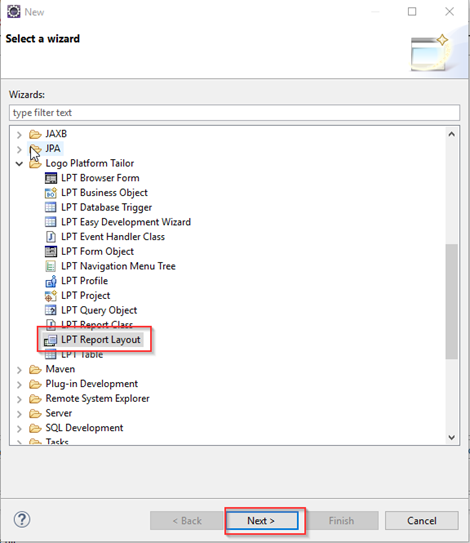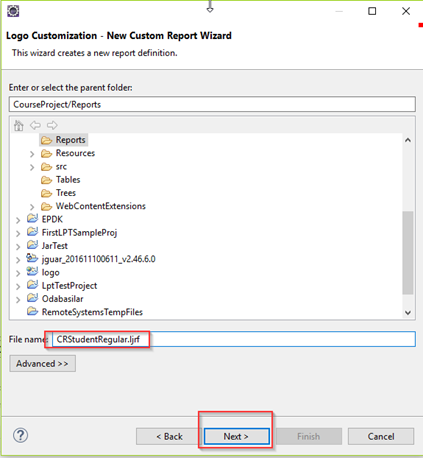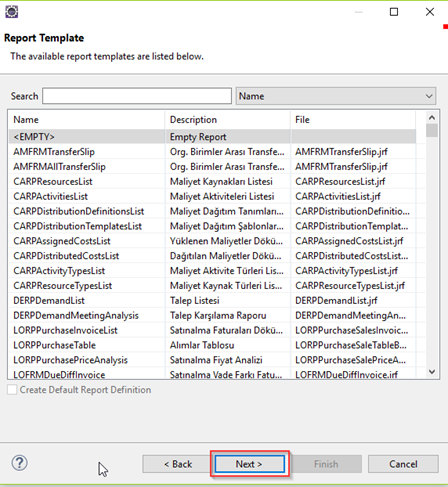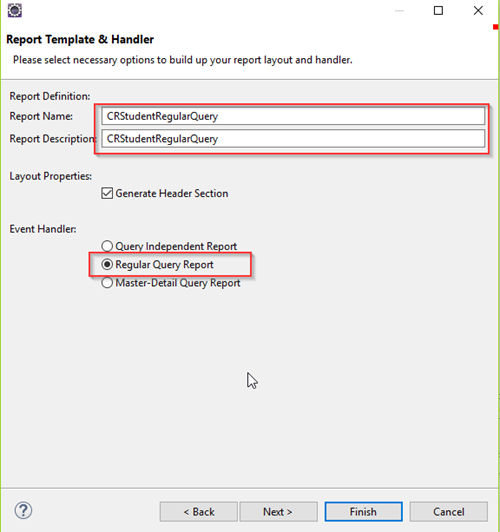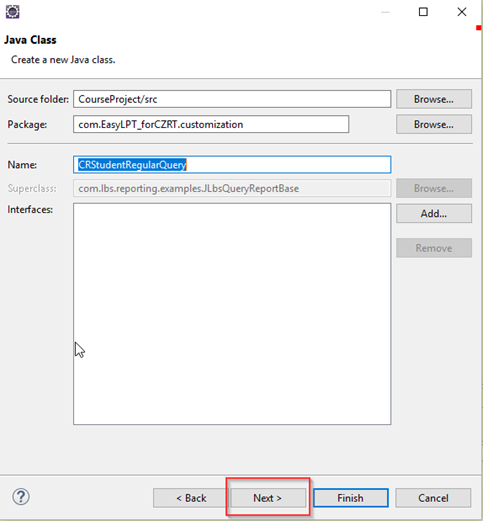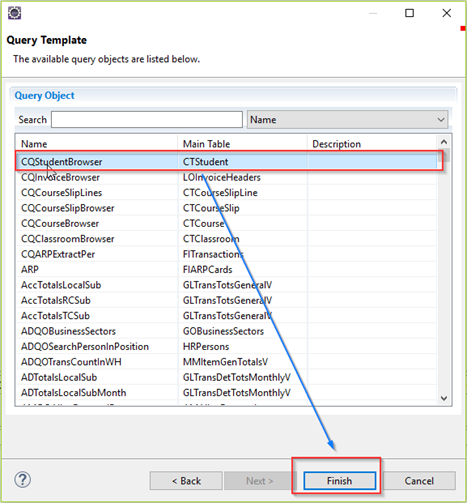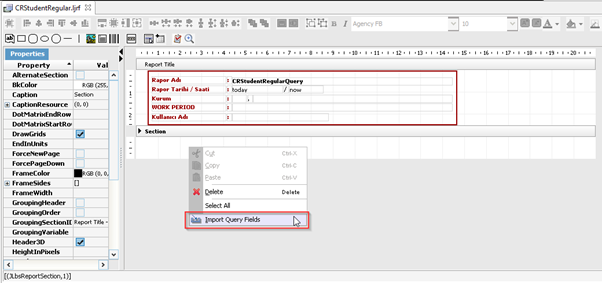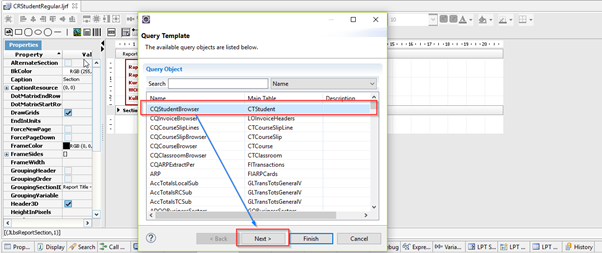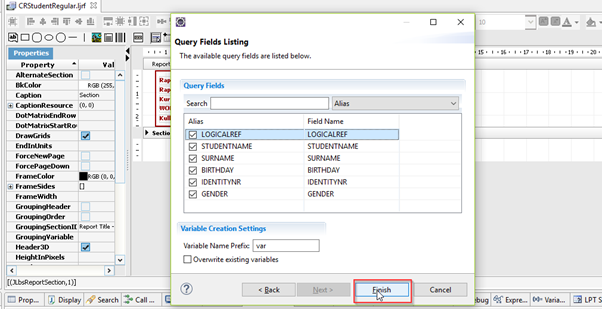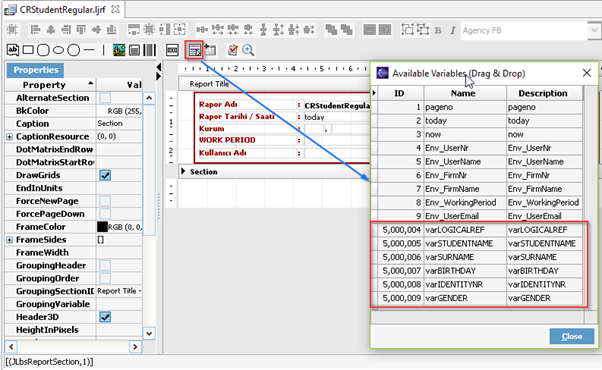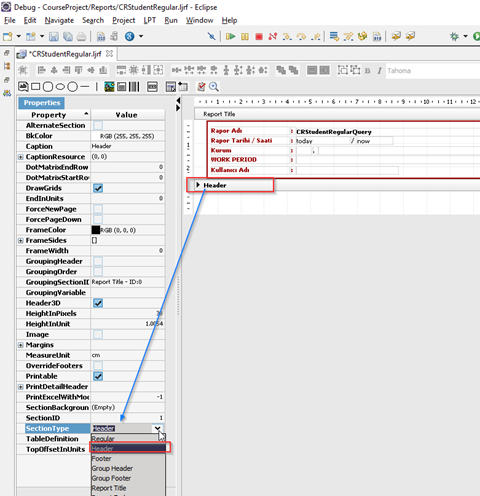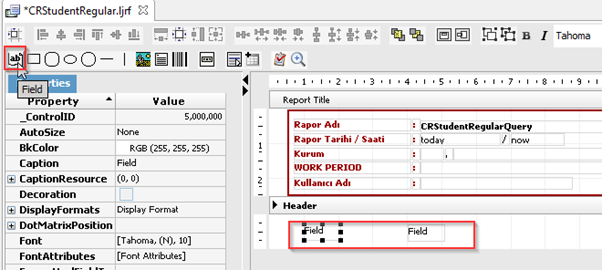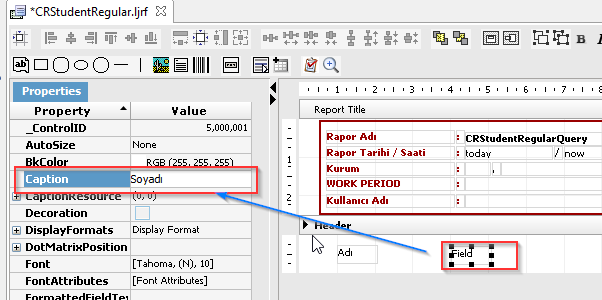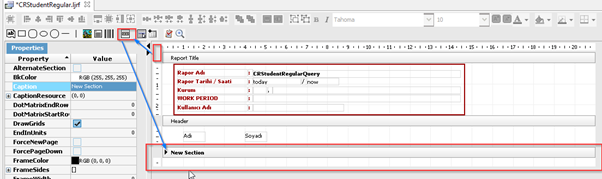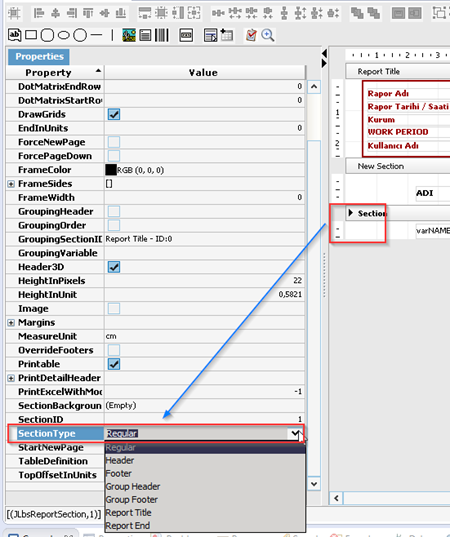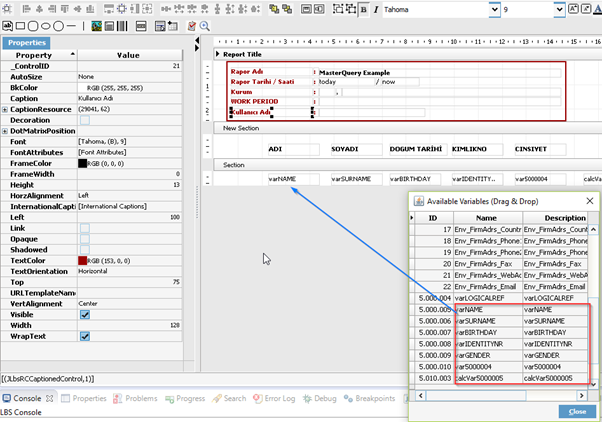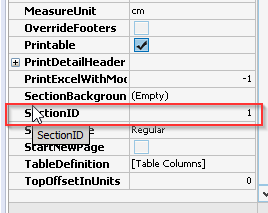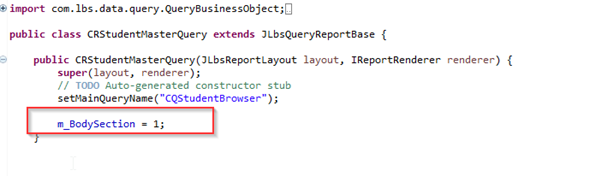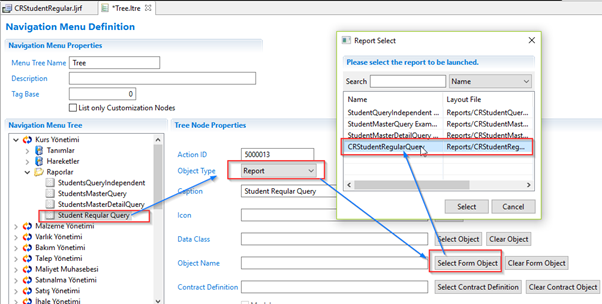In the report definitions, we can create a report using Custom Queries that we have created via LPT.
The steps to be taken for this are;
1 - If we click on the right click> New> Other option on our project, select LPT Report Layout field under the Logo Platform Tailor folder on the New Select a Wizards screen and click on the "Next" Button.
2 - In the "New Custom Report Wizard" screen that appears, click Filename.
We define the report name and click "Next" button.
3 - Without making any changes on the incoming screen, we proceed with the "Next" button.
4 - Report On the "Template and Handler" screen, write the report name and description and select the type. In this document, the Regular Query Report is explained and the field is selected and it is advanced with the "Next" button.
5 - The report-dependent java class name can be changed on demand, or the report design and class are created with the "Next" button without modifying the name generated by the system.
6- The CQStudentBrowser query that we want to create the Inbound Screen Report is selected and the definition process is finished.
7- Right click> Imports Query Fields option on the report design screen that opens.
8- Select the desired query on the screen and click on the Next button.
9- If the fields of the query n are needed, they are selected and the creation of the variable is finished.
10- We can check whether the selected query fields come when the button shown in the following picture is clicked.
11- Select Section in the report design screen and change the property to Header.
12- The field component shown in the picture is dragged to the design screen.
13- The header definitions are entered in the field components added to the design screen.
14- Click on a space with a space in the design screen, select the section adding a component and click on the space on the design screen.
15- Select the added section field and make the SectionType field Regular through the properties.
16- The fields we want to check the query definitions are displayed on the screen and dragged to the section field.
17- Open the EventHandler class of the report and enter the id of the section field where we will list the information. If section number is selected, it can be learned from properties section.
17- The form Object Type field must be selected as a Report in order to display the reports we have designed in the tree.