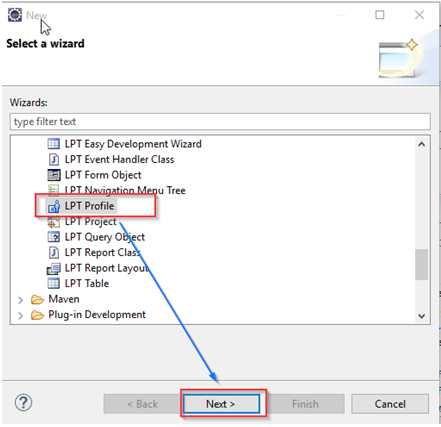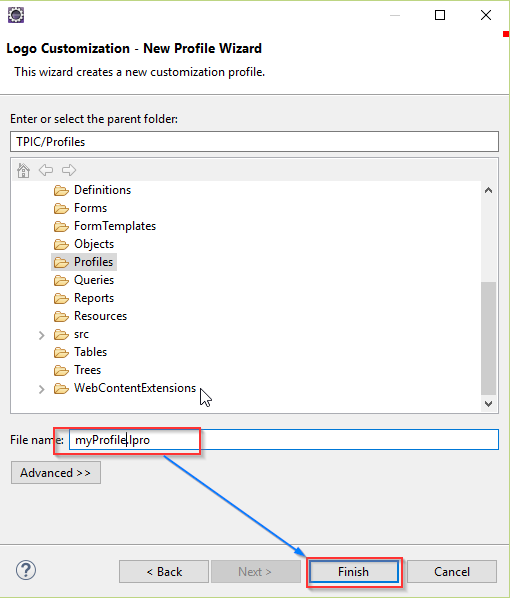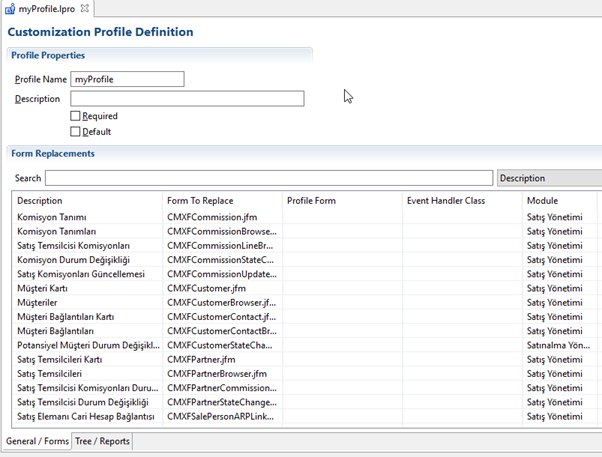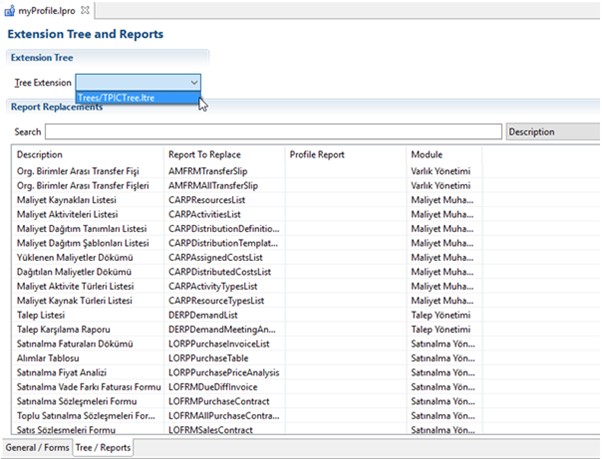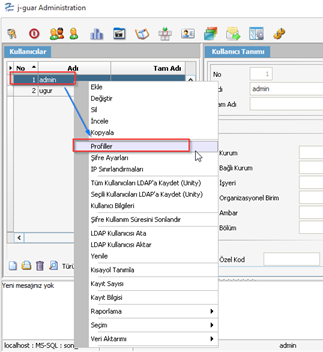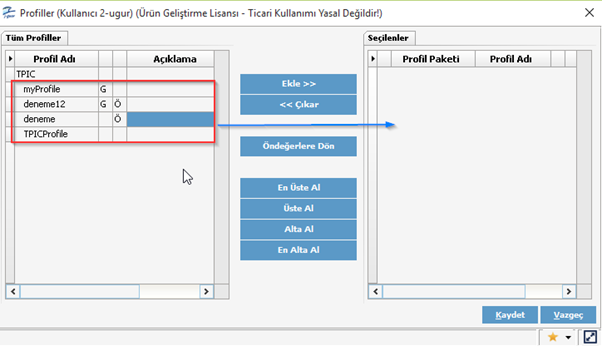In the LPT Development Platform, a profile must be created to associate the adaptations with the j-guar.
Profiles can be used for different roles by associating them with a user/user group basis.
Profile identification process steps;
1 - Right click on the project
- LPT Profile selected
- Click on the Next button.
2 - In the File name field, type profile name
Finish the process by clicking on the button.
3 - After the identification process, double-click on the profile file via the package explorer.
Profile Name: Profile name
Description: Profile description
Required: Admin> Clicking on the pre-value button via user profiles allows the profiles to be added without selecting the required markers one by one and is not deleted from the user after being added.
Default: Admin> Allows the profiles to be added without selecting the default markers one by one when clicking on the pre-value button via user profiles.
General/Forms tabı; Here, the adaptable forms for the product are listed. Depending on your request, you can select the customized forms and handler classes instead of the existing ones. You can click on the right click-> Edit on the desired form for the form to select the customized form.
4 - When we click on the Tree / Reports tab,
- In the Tree Extension field, we can select the tree definition we have adapted.
- On the Report Replacements list, the adaptable reports for the product are listed. You can choose the customized reports instead of the reports on your own. For this, we click the right click-> Edit on the desired report and select the report we adapted.
5 - The project is deployed and profile installation is done through the admin panel for the users. Right-click on the user to select profiles from the menu.
6 - Profiles to be assigned to the user are selected and transferred to the right side of the screen.