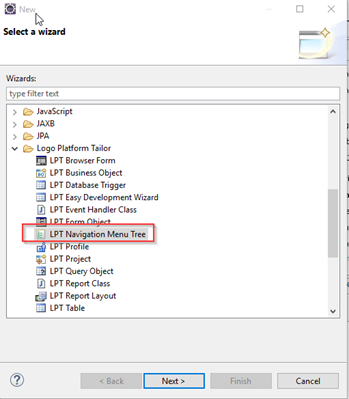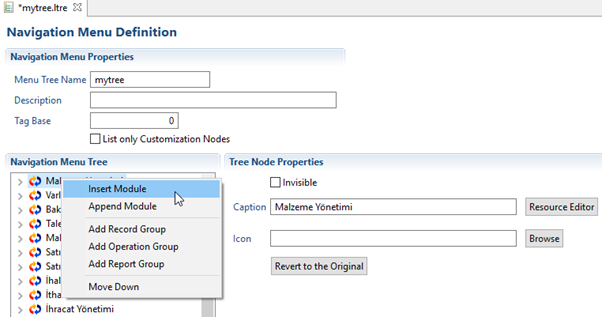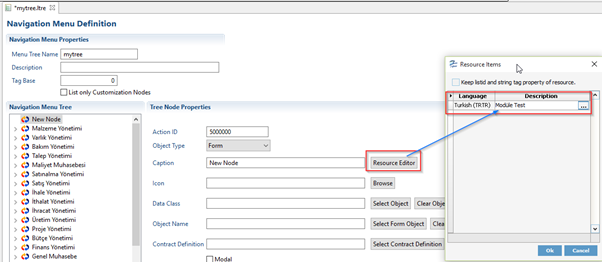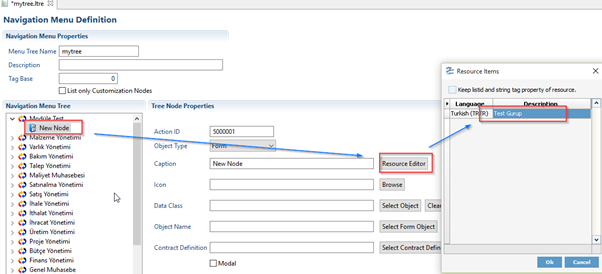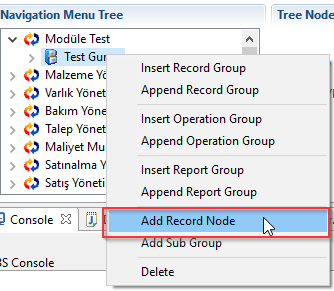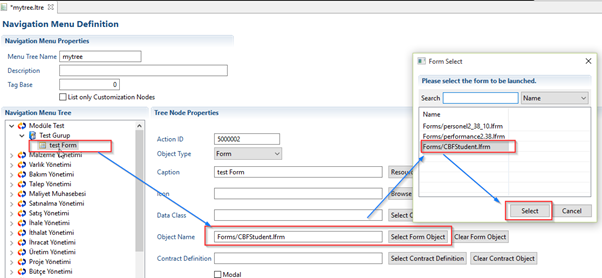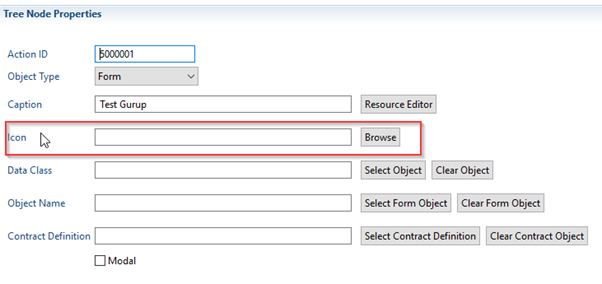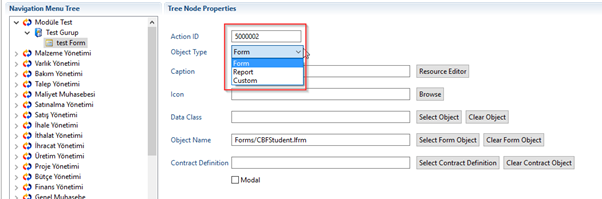In the LPT Development Platform, the LPT Navigation Menu Tree needs to be defined in order for the customization forms to appear in the j-guar tree structure.
Steps for defining the tree;
1 - Right click on the project
- LPT Navigation Menu Tree selected
- Click on the Next button.
2 - Type tree name in the File name field
Finish the process by clicking on the button.
3 - After the identification process, we open the tree file with a double-click on the package explorer.
If a module is selected and added to the top row with a new module, Insert is added to the bottom row by selecting Append and added to the module.
4 - We can change the name of the added module by clicking on the ResourceEditor button.
5 - Select the module you added and click on the right click> Add Record Group.
6 - When selecting a group, we will select the form that we want to open, add the Node, change the name, and select the form we created as a custom from the Select Form Object field.
7 - If you want to show our own reports on the tree, we can link our raport by adding a new node to it by clicking the right mouse click "Add Report Group" on the module.
8 - We can add our own icons to the menus.
9 - The form you want to open must be specified when defining the report or not.