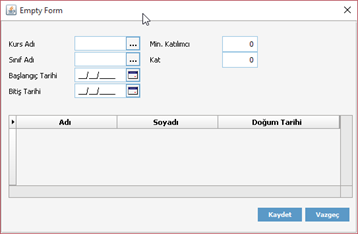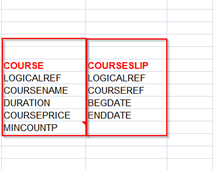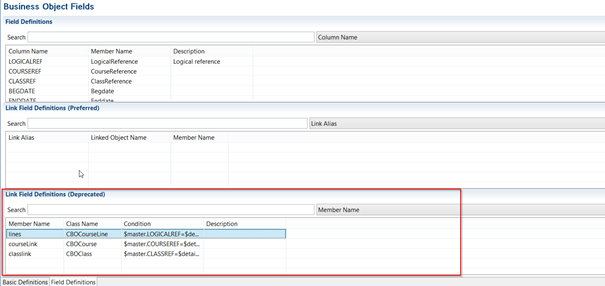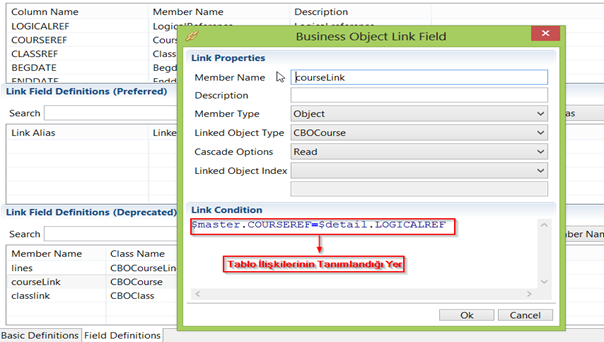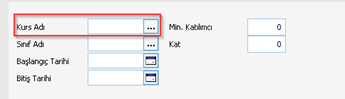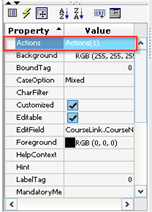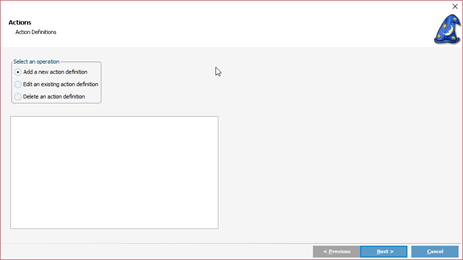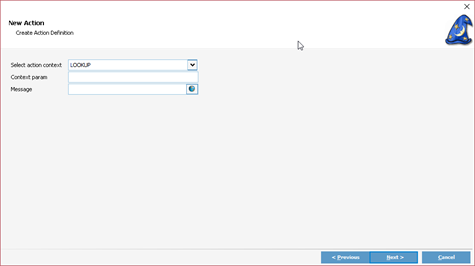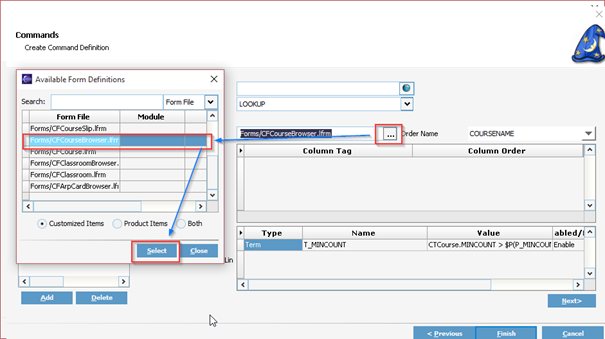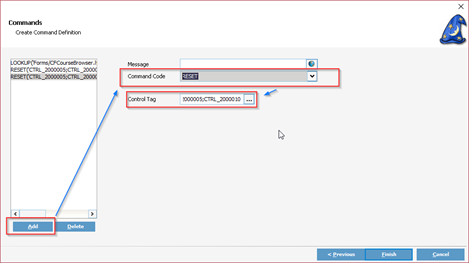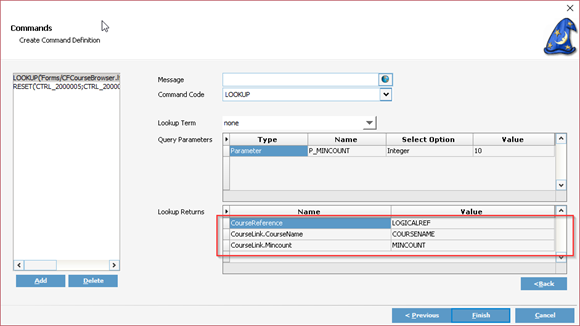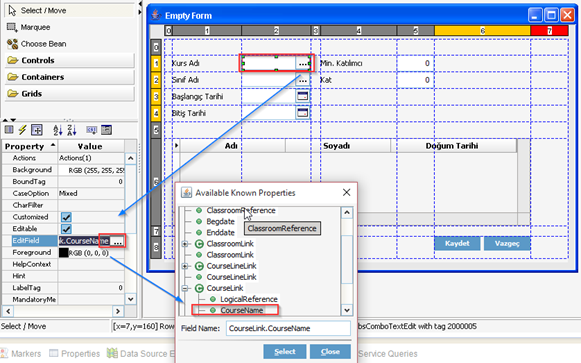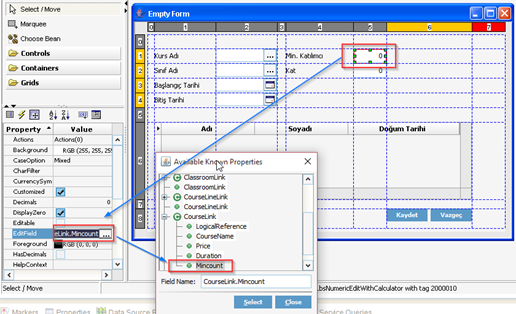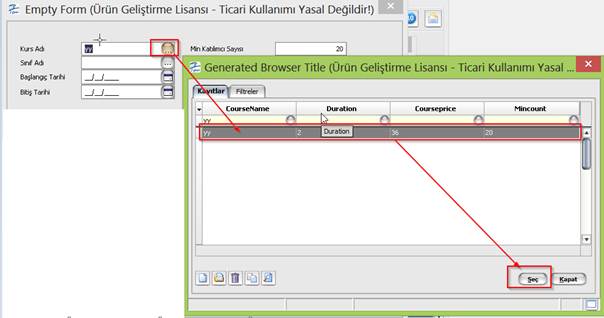Lookup
When ComboTextEdit button is clicked in any form, it is browser screen that opens. Let's try to tell it through the script.
1 - Problem Definition
On the next screen, the course name and miscount fields are assigned to the course definition table (course) and the logicalref is assigned to the courseref field in CourseSlip. For this, the necessary tables must be associated first.
2 -The following table is the place where you need to register the CourseLip table.
3 - The CustomBusinessObject screen for the CBO of the CourseSlip screen is opened. In the following figure, right click on the "Link Field Definition (Deperanced)" list and click the> ADD button to open a link creation screen.
4 - On the screen that appears, the relationship type is determined.
- Member Name: The name was given to the link.
- Description: Description Field.
- Member Type: The connection type is selected (Object = one-to-one, Collection = one-to-many).
- Linked Object Type: We will select CBO presentation (CBOCourse).
- Link Condition: "$ Master.COURSEREF" courseref located on the courseslip screen. "$ Detail.LOGICALREF" is the logicalref of the course table, we bind them like the way we do. By pressing the arrow key, the link definition is audible.
"$master.COURSEREF" = course.courseref "$detail.LOGICALREF" = courseslip.logicalref
5 -"Combotextedit" next to Course Name is selected.
6 - In the "Combotextedit" property, click three points in the Actions field. And the following screen opens
Add a new action is selected by pressing the next button when the action definition is selected.
7 - Select "Lookup" from the "Select Action Definition" field of the incoming screen and proceed with the next button.
8 - We select form browser which we want to call from browser name. In the example, the Course Definition Browser is selected and progressed.
9 -Again, when we select a field in the combo text from the same screen, the tags of the fields to be reset are selected, so we select the course we want to come back to and we have the combo text and time on the screen. The number of participants will be reset to TextBox.
10 -After the Reset Control fields are selected, the required fields are added by pressing the insert key in the lookup returns to field.
- When the value of the courseRef is clicked on the screen, the tabular information of the Browser form selected in the previous screen is displayed. Where CourseRef in CourseSlip equals Logicalref of course.
- The fields that are required to be displayed afterward are selected, the links previously defined in the custom business object field come according to the name defined on the courseSlip screen and the required fields are selected.
- Finish the definition with the button.
11 - Then select the combo text on the form screen and select the desired field from the properties to the data editField field.
12 - The same operation is done in the TextEdit field with the number of Min Participants.
13 - The deploy process can be performed and tested.