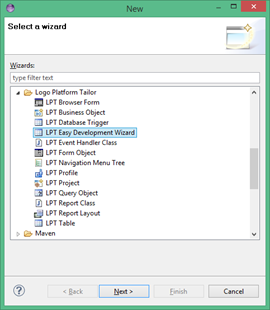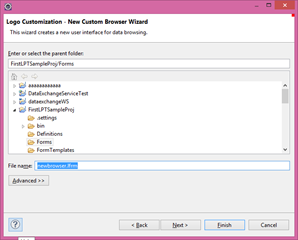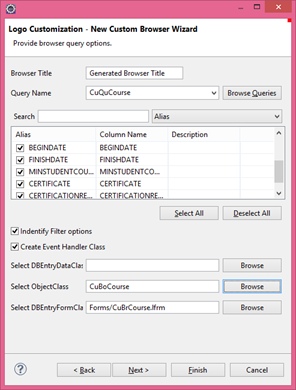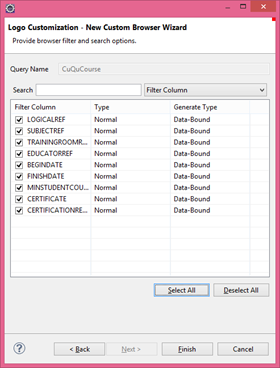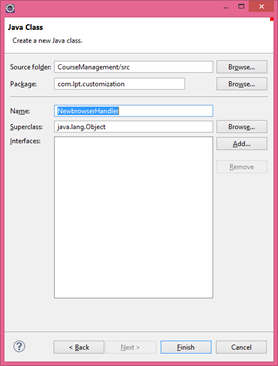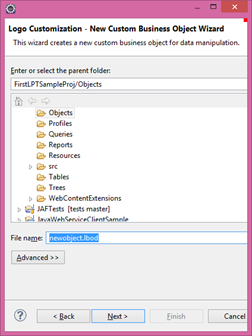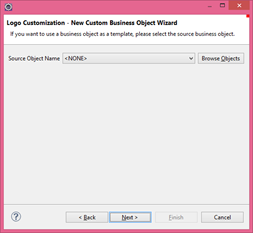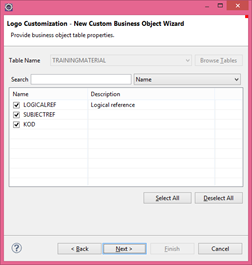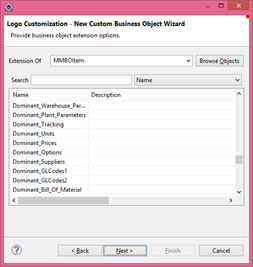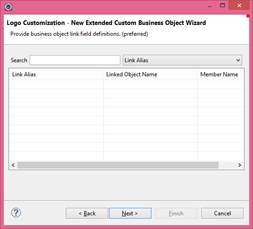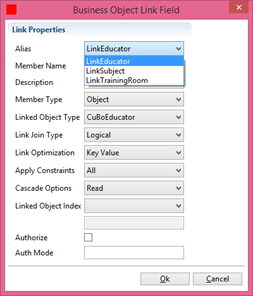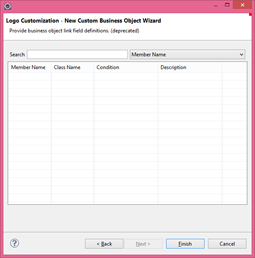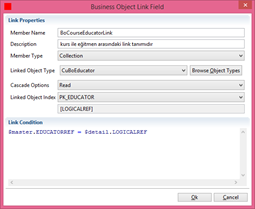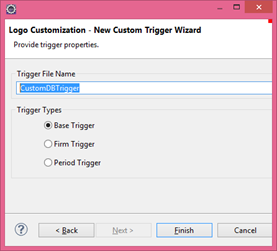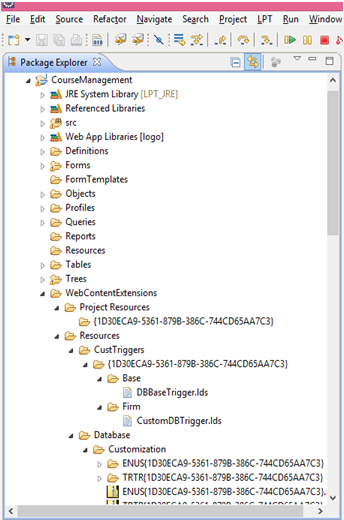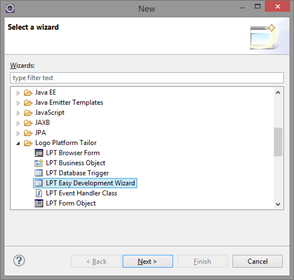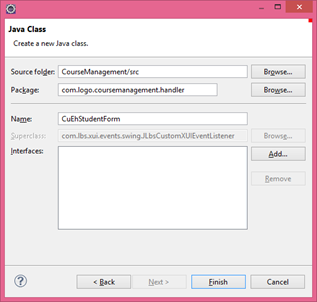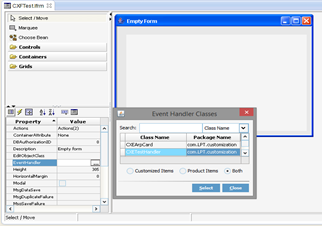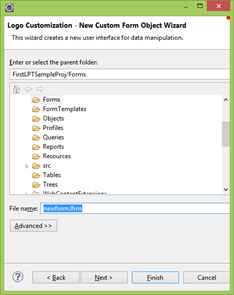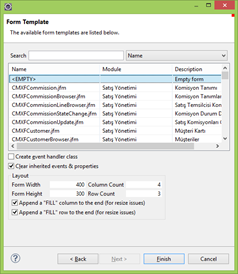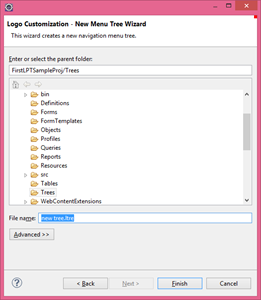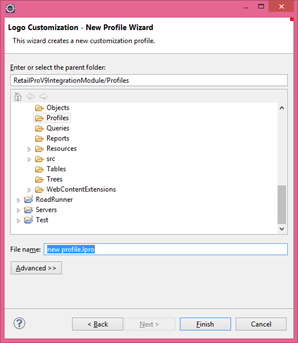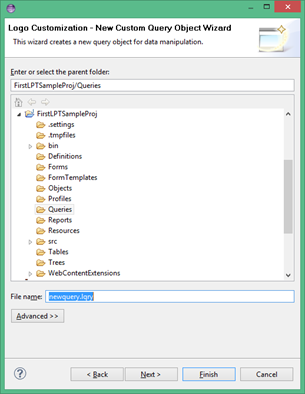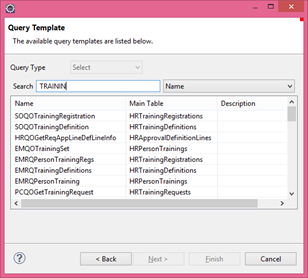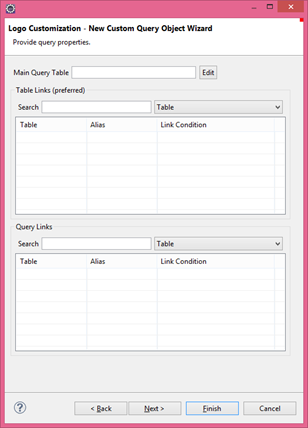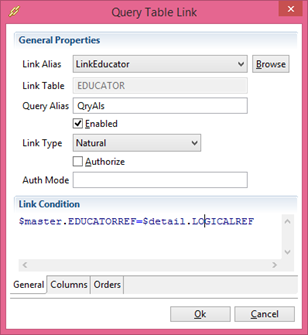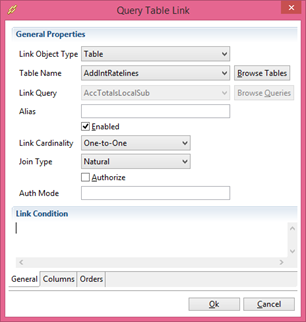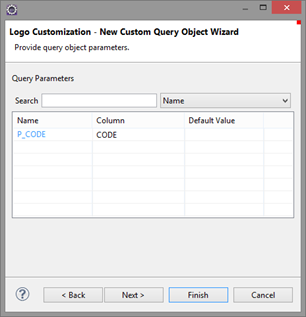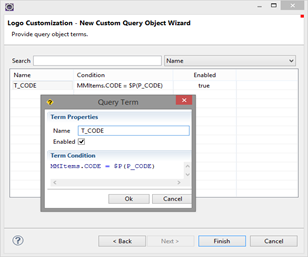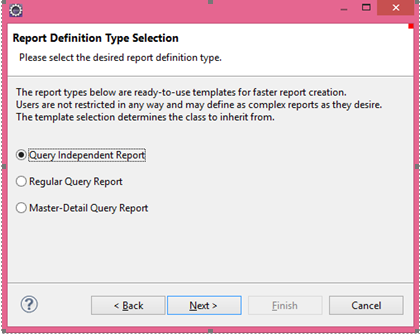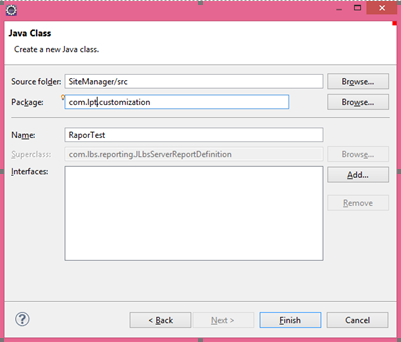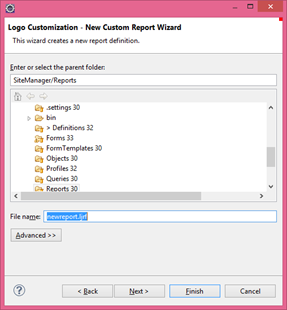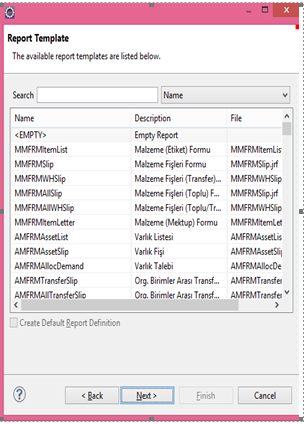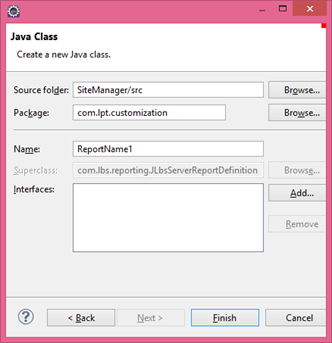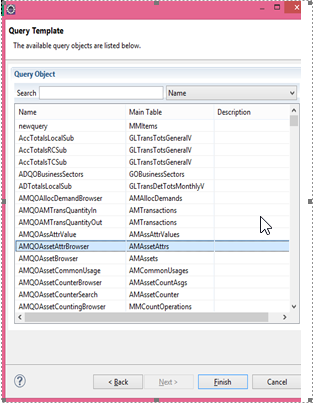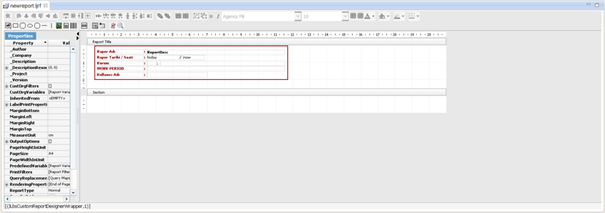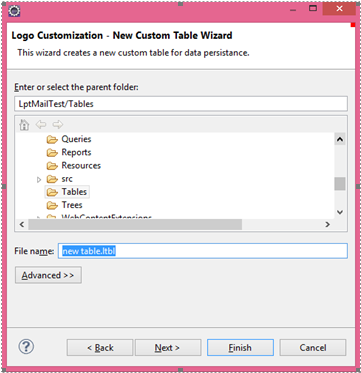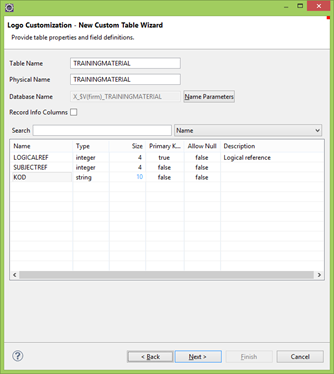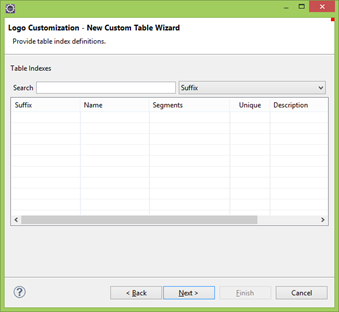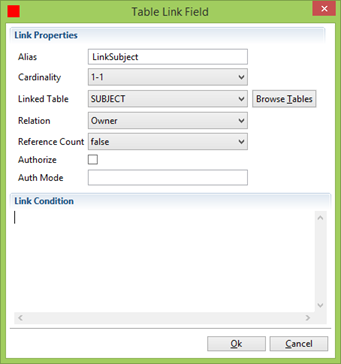Eclipse Ctrl + N or Eclipse "project explorer" right click New> Other and the window that appears on the right appears.
Here you can see the tools we can use while developing the LPT project.
The tools there are usually made up of several screens.
All wizards will be told in order.
LPT Browser Form
The Browser (List, Browser) form is the basic objects of the product.
The browser form allows you to direct the list that is the end of the query object.
Reminder: Query Object and Browser Form link is done here. It is important that the Query Object is created before the Browser form is created.
Browser form query options
Browser Title: Title of the relevant form
Query Name: Allows you to select the current query object
Identity Filter Options: You can specify which filter options you want to set. Depending on the selection, the relevant window will be displayed later.
Create Event Handler Class: The handler class associated with this form will be created.
DB Entry Data Class: The business object to be used for adding and changing records associated with the Browser.
Object Class: The business object associated with each record
DB Entry Form Class: The form object to be used for adding and modifying records associated with the Browser.
Browser Filter Screen
Mark the columns that will be filtered and visible in the filter column of the Browser form, and then mark the filtering type.
As filtration type:
- Normal
- Range
- List Selection
- Group Selection
Browser Handler Class Creation
On this screen, the event handler class of the browser is created.
Click on the "Finish" button after filling in the required fields.
LPT Business Object
Before you create data entry forms, you must create a Custom Business Object to perform CRUD operations.
Business Objects are data types that provide communication between the database management system and forms. For entering, updating or deleting data, the Custom Business Object performs relevant changes in the database and displays the actual data contained in the form.
Business objects are created based on tables.
To open this wizard, select the LPT Business Object from the LPT Wizard.
Business Object File Name
The job object is given a file name. It is advisable to comply with the naming convention.
Template Business Object Selection
The adaptation business object can extend the business object in the business. The first window is the template selection screen when creating the Custom business object.
Table Selection
If Template is not selected, the corresponding table is selected. The table fields will be listed, from which the desired fields are selected for the work object.
Business Object Extension Selection
The extension of a private business object can not be a Custom Business Object.
Business objects that are defined in the city are listed on this tablature. If there is an extension of any work object, you can make a selection, or if you want to follow a simple path, check the <NONE> option and click the Finish button.
Table Link Definition
The link definition can be made using the link on the table that the business object is connected to.
On this screen, you can define a new link with a right click.
Business Object Table Link Definition
Alias: Name of table link
Member Name: The unique name of the defined link
Description: Information about the link
Member Type: Link relation type, "Object" or "Collection" can be selected
Linked Object Type: The type of business object that will be connected
Link Join Type: Defines the type of join process. Can be "Logical", "Inner" or "Outer"
Apply Constraints: Determine if constraints should be applied
Cascade Options: Restricts the use of the connection object (read, update, or delete)
Link Object Index: The index to be used during the connection process.
Authorize and Auth Mode determine whether the connection definition is used in the authorization mechanism of the application and in the authorization mode.
Business Object Link Definition
When links are established directly between business objects, the links between the tables are not used.
This method is not recommended for performance reasons.
Business Object Link Areas
Member Name: Unique Link name.
Description: Definition
Member Type: Select the appropriate one from the object and collection options.
Linked Object Type: The link object to be linked is selected.
Cascade Options: read, read & update, read & update & delete.
Linked Object Index: The index of the link object is selected.
Link Condition: Link conditional expression field.
Reminder: Linking should be preferred between tables if possible.
A file with the lbod extension is created under the Object directory.
The definitions of the business object related parameters can easily be changed from the following Business Object Definition window.
Detailed information is provided in the following sections on design screens.
LPT Database Trigger
The trigger is a special case of a stored procedure. The database runs automatically when there is an event in the table or view in the server. Triggers are often used to protect database integrity.
Database Trigger Creation
Triggers will work on tables depending on INSERT, UPDATE or DELETE operations.
You can create 3 types of triggers:
- Base Trigger: firm or period independent.
- Firm Trigger: company dependent.
- Period Trigger: period dependent
Trigger File
The file named Trigger File Name is created in the corresponding directory. You can write database-specific trigger statements for this file.
Defined triggers will be associated with the GUID.
The trigger statements written in the logo definition language are created in accordance with the database selected during the database update related to the adaptation via "j-platform administration".
You can examine the trigger example that will work after the delete operation below.
LPT Easy Development Wizard
It will not create a file like the one in the other wizards. It provides easy adaptation with sequential execution of the following wizards.
- Table
- Business object
- Query form
- The wizard for the Browser and Form visual objects calls the screens in sequence.
If you are developing an adaptation project that is close to product standards, it will provide significant benefits during development.
LPT Event Handler Class
It is the handler class of the form events.
When the form is being initialized, the constructs that will be executed at the end of any action when a button is pressed are defined here.
Handler classes can be set up automatically during the creation of the form, or later manually associated with the forms.
LPT Form Object
Select LPT Form from wizard selection screen.
A file with the lfrm extension is created under the Forms directory.
Form files are the serialized version of the XML file containing the components and properties of the screen design.
With the "Create Event Handler Class" option, the handler class is created under the src. If you want to create an event handler class for one of the empty or template forms, mark the "Create Event Handler class" option and then click the Finish button.
In the Form templates list, select <EMPTY>, then click Next
Note: If you select one from the form templates, the custom form will have an event handler class for the template form. If you do not want to use the event handler class of the template form, check the "Clear Inherited events and properties" option in this window.
LPT Navigation Menu Tree
Navigation Menu Tree is one of the basic components in the. Browsers, Forms, and reports can be added or removed as a navigation tree.
The trace tree is created under the tree directory with the LTR extension. This file can easily be adapted using the editor in the LPT environment. Existing modules / forms / etc. You can add or remove them. You can add forms that you have created for creating and modifying new modules underneath.
Reminder: This tracking tree must be associated with the profile in order to appear on the fly, then this profile must be added to the relevant user/user group.
LPT Profile
To associate the adaptation project with the product, we need to create a Profile. Different profiles can be defined according to user roles.
The LPT profile wizard creates a user profile under the profiles directory. The association of the profile with the navigation menu tree will be done from the profile design screen.
LPT Query Object
Query Object File Name
Query objects are query objects that are used to define dynamic views in specific sets of tables.
- Views created with query objects;
- · A single table
- · May contain many tables combined with complex conditions.
Parameters and dynamic constraint conditions allow you to use a query definition for many purposes.
If you want to create a query with the default parameter, you can click the "Finish" button directly.
Query Links
The query and table objects are windows for defining links.
Table Links (Preferred):
The link between the tables is more accurate in terms of architecture.
Query Links:
Records can be added based on alias (alias) and link condition (link condition) values.
The information entered on this screen can be updated later in the "Query Object Definition" design window, which will double-click on the query object.
Query Links
The query and table objects are windows for defining links.
Table Links (Preferred):
The link between the tables is more accurate in terms of architecture.
Query Links:
Records can be added based on the alias (alias) and link condition (link condition) values.
The information entered on this screen can be updated later in the "Query Object Definition" design window, which will double-click on the query object.
Defining a table link
Link Alias: You can select the links defined in the selected tablature.
Link Table: The name of the table associated with the link.
Query Alias: The name you give this link.
Link Type: Specifies the link type. You can choose between "Natural", "Left Inner", "Left Outer" and "Right Outer".
Query Link Definition
Link Object Type specifies whether the connection definition is tabular or not.
According to Link Object type selection
Table Name or Link Query fields will be active.
Link Cardinality: "One-to-One" or "One-to-Many" option is used.
Query Parameter Definitions
Defined in the parameter to be used in condition expression
Query Condition Definitions
Used to create the condition statement of the query object.
You can test the query object that you created with Logo Custom Query Tester. Eclipse> Package Explorer, this option is selected when the corresponding query object is selected and right clicked.
LPT Report Class
Report Definition Type Selection
It provides you with ready-made templates for quick report creation. The user is never restricted to report.
Query Independent Report: The query is selected to create independent reports.
Regular Query Report: For general reports. This report has only one question.
Master Detail Query Report: For reports with two questions.
Report Class
The given class name and java file will be created under the relevant package.
Depending on the selected template, you may come across screens where you can select the main and detail quests.
LPT Report Layout
You can use the LPT Report Layout to create a Custom Report.
LPT Report Layout Wizard Selection
Create a new Custom Report Layout.
Click File> New> Other ..., and then click Logo Customization Wizards> LPT Report Layout, and then click Next.
Report Template
Type PatientList.ljrf as the filename and click Next.
Create Default Report Definition: If this option is selected, the next window report definition type can not be selected.
The existing form templates of the j-platform application are listed.
Select <EMPTY> in the list of report templates, and then click Next.
Report Template and Handler
In this page, report definition, a general header section, and Event Handler are created.
The appropriate fields are selected for the report.
Report Class
In this page, an event handler class (event handler class) is created for the report definition.
Name: It will be automatically assigned from the previous page. You can change it if you like.
Query Template
Select the question to be executed for the report. Then click the Finish button.
If the user selects Empty Report Template, a report is generated with a single section as shown below.
LPT Table
Custom Table Wizard
File Name: The only file name specified here. The table name is given in the next window.
Table Field Definitions
Table Name: The name of the table to be used for the application
Physical Name: table name to be created in the database
Name Parameters: contains information about whether the table is a company and/or a period table.
Record Info Column: Whether to add record information to the table or not.
LOGICALREF is the primary key on all tables. Automatically generated.
Table fields can be easily added with a right click on the grid.
Table Index Definitions
It is the one that will give you a quick search.
Suffix: Prefix
Name: Index name
Segments: You can select more than one table field.
Table Link Fields
Alias: The name of the table link. The connection defined here will then be used in objects and queries.
Cardinality: Describes how each table is linked to the other.
1-1 (individual)
1-N (multiple)
Linked Table: The other table to be connected is selected.
Relation: Defines the relationship between tables. (Owner, Reference)
Reference Count: Select "true" if you want the reference counting structure defined in the cookie to work for this connection.
The Authorize: checkbox is used to indicate whether the connection is in the authorization mechanism. If this option is checked, Auth Mode defines the mode of this connection.
Auth Mode: Authorization Mode definition.
Link Condition: The field where you can define the connection condition. There is a helper that opens with CRTL + Space key.