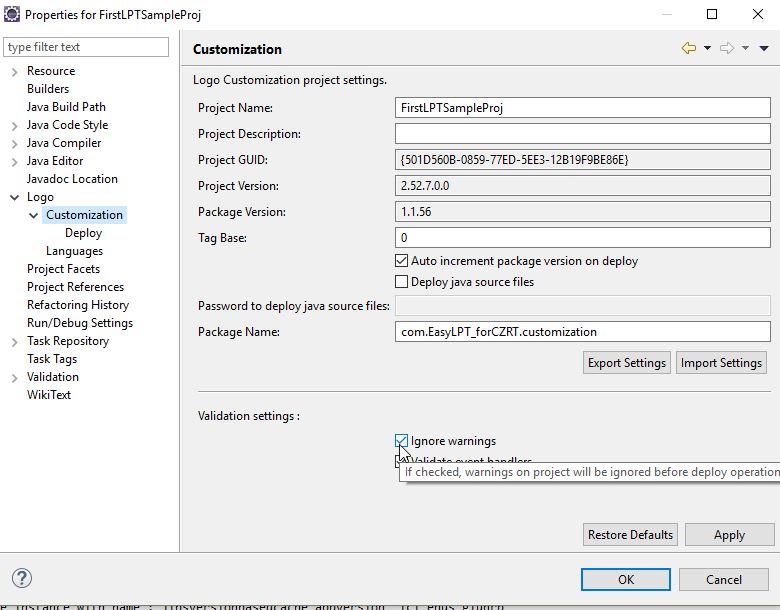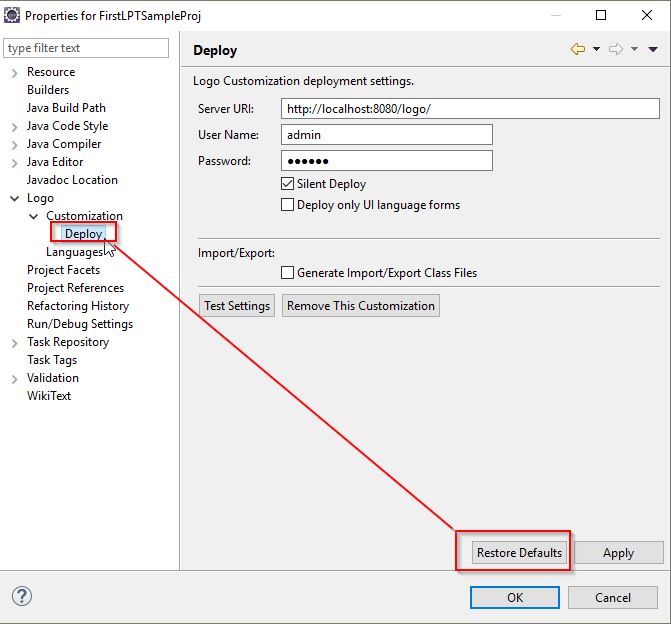Different setting up Eclipse or an LPT projects we're able to use our integrated set by import . Steps for this purpose:
1. Put mouse on an empty area in Explorer > right click > clicked Import.
2. Wizard will open on the screen, go to General--> Existing Project into Workspace --> Next.
3. Next, we select the LPT projects we want to add by clicking the browser button on the screen from its position.
Optionally "Copy Projects into workspace " project on Eclipse workspace by selecting the check is provided to be copied automatically.
We will perform the intake process by pressing the Finish button.
4. Select your project in eclipse. Right-click on your project-> select properties -> Customization and then check the mark against ignoring warnings
5. Afterward Logo > Customization > Deploy specified in the picture ;
Server URI from ( the location of the product to be deployed) User Name ( Product username)
Password (Product user password) Complete the fields filled deploy settings.
Usually, this step is imported automatically
6. Our project will change the GUID folder will be likely to change.
Shown below to fix the "Import Settings " option "reqfiles" Under the folder you've been granted " lbs settings "
You can read the file. Not going to use your project file we gave Do not forget to update the GUID with your own
implementation project.